How to add NEO layers to your map using the NEO Web Mapping Service (WMS)NASA Earth Observations (NEO)on February 8, 2021 at 11:47 pm
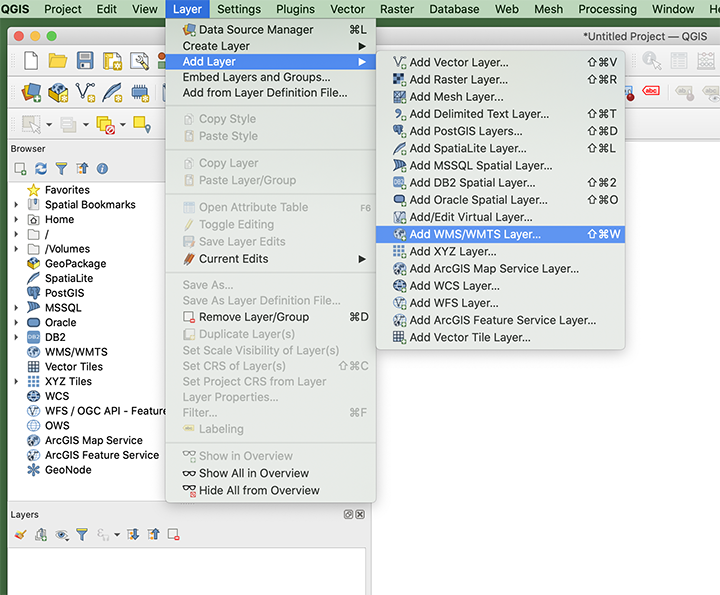
A Little Background Information on WMS
The Web Mapping Service (WMS) protocol has been around since 1999 and gives users the capability to access georeferenced maps via machine-to-machine contact. This means you can connect to a WMS server from a software of your choice that has WMS capabilities and load all or some of the datasets that are included on the WMS server you connect to.
There are a couple of required request types by a WMS server: GetMap and GetCapabilities. GetCapabilities provides information on what is available with a WMS service and GetMap provides the image map along with the image-specific metadata. NEO’s Capabilities Document is located on the WMS information page.
How to use the NEO WMS service
There are several ways to connect to NEO’s WMS server with different software. In fact, Wikipedia has a list of software with the WMS capability to explore. For this tutorial, we are going to use a free and open-source desktop geographic information system application called, QGIS. Assuming you have already installed QGIS on your machine, follow these simple steps to get started:
Open a new QGIS project and go to Layer > Add Layer > Add WMS/ WMTS Layer…
This is an example of how to navigate to the “Add WMS/ WMTS Layer…” button.
The Data Source Manager window should have popped up. Click New and the Create a New WMS/ WMTS Connection window will pop up. Fill in Name and URL:For Name, I am going to call it, “NASA Earth Observations“.The NEO WMS URL is: https://neo.sci.gsfc.nasa.gov/wms/wmsClick OK and you will see the NEO datasets populate in the Layers box.
This is an example of the Data Source Manager with the NEO WMS service loaded in the layers box.
You can Select the datasets you want to add to the map from here or, I prefer to close this window and add data to the map from the Browser window. From the Browser window, double-click a few of the datasets you would like to add to your map. I am going to add the Blue Marble basemap and the 1 month Chlorophyll Concentration Aqua/ MODIS dataset.
Here is what it looks like to add datasets from the Browser window in QGIS. In this image I am viewing the Blue Marble map with the 1 month Chlorophyll Concentration Aqua/ MODIS dataset overlaid.
This is just a start to using the WMS service. There are plenty of other ways to use WMS capabilities as long as you have the URL (https://neo.sci.gsfc.nasa.gov/wms/wms) and you know what datasets you want to use from the WMS service.
We would love to hear how you are using our WMS service. Please let us know in the comments below.
NASA Earth Observations (NEO)Quickly learn how to use the NEO Web Mapping Service (WMS) protocol.


